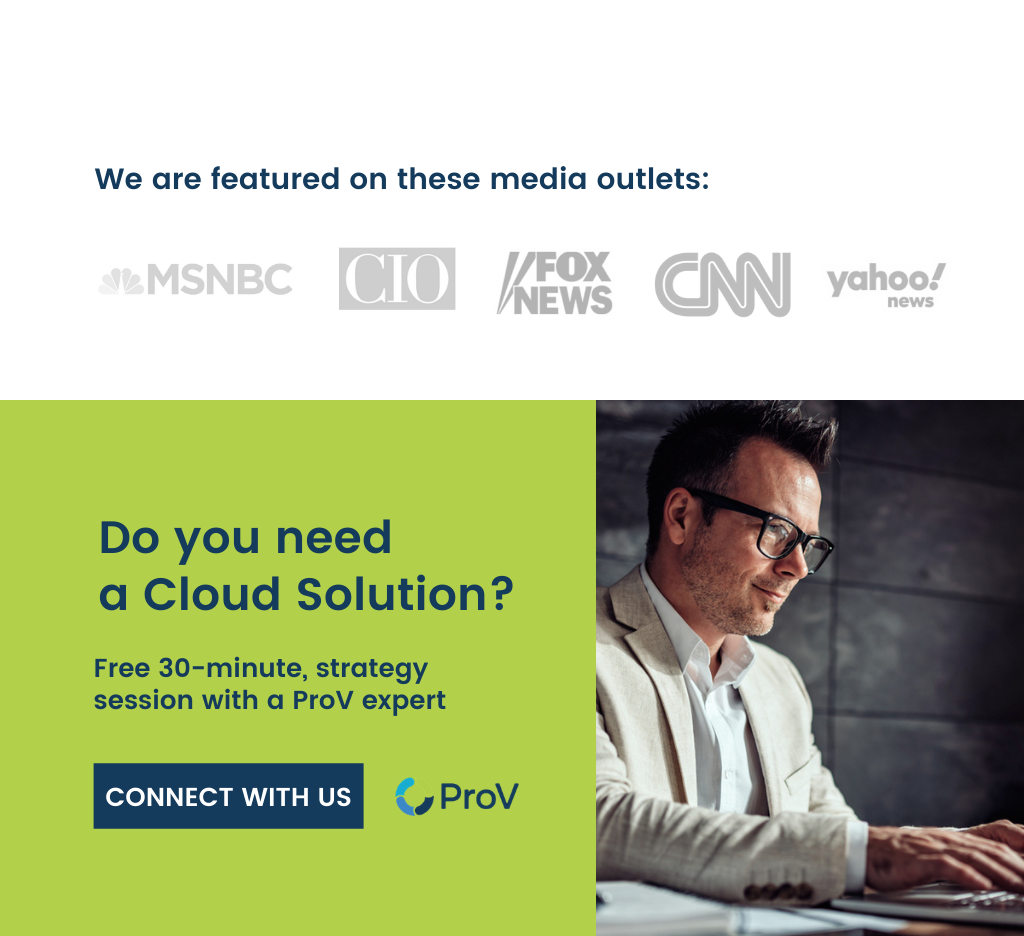How To Get Setup With An Azure
Cloud Environment
Based on Infrastructure as a Service (IaaS), Azure Virtual Machines, which are one of the on-demand computing resources offered by Microsoft Azure, empowers users with more control over the environment to customize the development of hosting environment.
It is important you know and understands the factors you need to consider before creating an Azure VM. The factors are; application resource names on an Azure VM, storage resources location, VM size, the maximum number of VMs that can be created, an operating system run by the VM, VM configuration after starting, and related resources required by the VM.
Getting Set Up
Getting set up with an Azure cloud environment can be overwhelming. The design consideration is crucial for the effective building of application infrastructure in Azure like Azure VM, which will help you set up and control your Azure cloud environment. Follow the step below to get going;
- Log in to the Azure portal.
- Select All Services after clicking on the top left menu.
- Select Virtual machines under Compute.
- Click on Add to create a new Virtual Machine after a list of existing Virtual Machines is displayed.
- Fill up the undermentioned details under the Basics tab.
5.1. Under Project Details, choose the correct subscription.
5.2. Select the Create new resource group and type the name of your resource group, such as RayResourceGroup. You should fill up the following details under the Basics tab.
- Under Instance Details, enter the Virtual machine name.
6.1. Select your Region, such as the Southwest US. You have to select the region closest to you geographically, as this setting is significant for minimizing data latency.
6.2. Make sure to select the image of the required Operating System.
6.3 Leave the other defaults.
6.4. In case you want to benefit from Azure’s unused capacity at significant cost savings, you can select the value for Azure Spot instance as ‘Yes.’
For a workload that can manage interruptions like large compute workload, dev/test environments, batch processing jobs, and so on, Spot VMs are ideal. For criteria, including regions, sizes, time of the day, and more, the available capacity varies. Based on this, Azure will deploy Spot VMs, and Azure infrastructure will evict Spot VMs with 30 seconds notice when needed.
- Type username and password under the Administrator Account. Make sure the password complies with the defined complexity requirements and have a minimum length of 12 characters.
- Ensure that RDP (3389) is selected by default under Allow selected ports, this under inbound port rules.
- Leave the remaining defaults and select the Review + create button at the bottom.
Conclusion
A user can work on Azure Virtual Machine (Environment) and shut it down whenever needed. Using Azure VM, you can create application services, Linux virtual machines, directory domain services, SQL databases, and many more. Simultaneously, you need to configure, patch, and install the software that runs on it.With the steps mentioned above, you can, with ease and in no time, create an Azure VM (Environment). You can also further fine-tune it using more options.